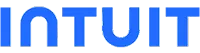Translate incoming messages in OneSignal and add them to your OneNote
Here's how it works:
1. OneSignal: Whenever Notification is created, the automation will be triggered.
2. Google Translate: Pass the text content from OneSignal to Google Translate for language detection.
3. Condition - You can add a condition that says, Language..... 'is not equal to'..... your desired language. So if the condition is met, the automation will proceed further.
4. {{action.3.Appp}}: The automation will translate the text content from OneSignal to your desired language.
5. OneNote: The translated content will be used to Create note in OneNote, allowing you to store and access the translated SMS messages in a structured manner for reference or collaboration. Make sure you specify the section, and other relevant details for organizing the translated messages.